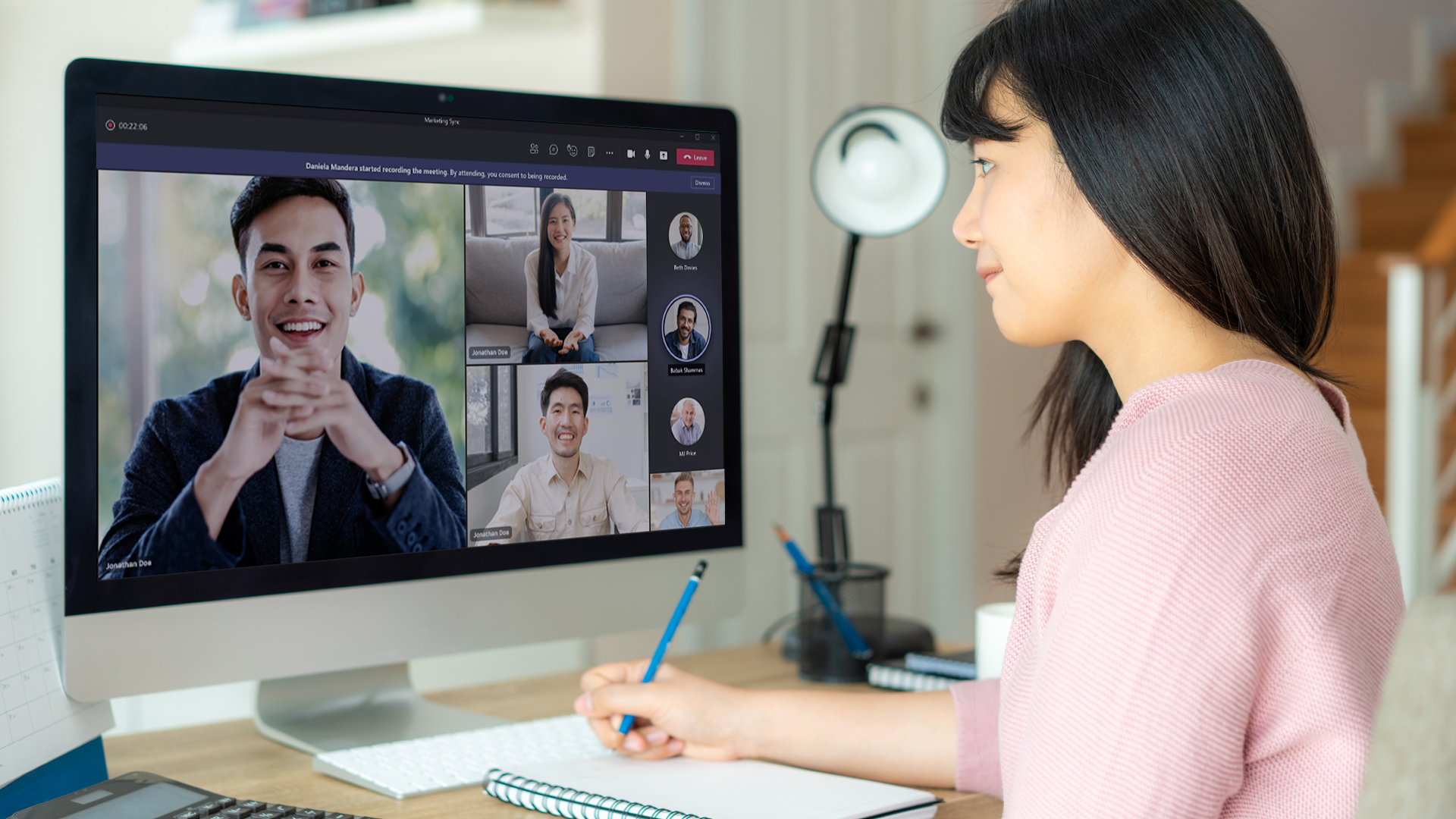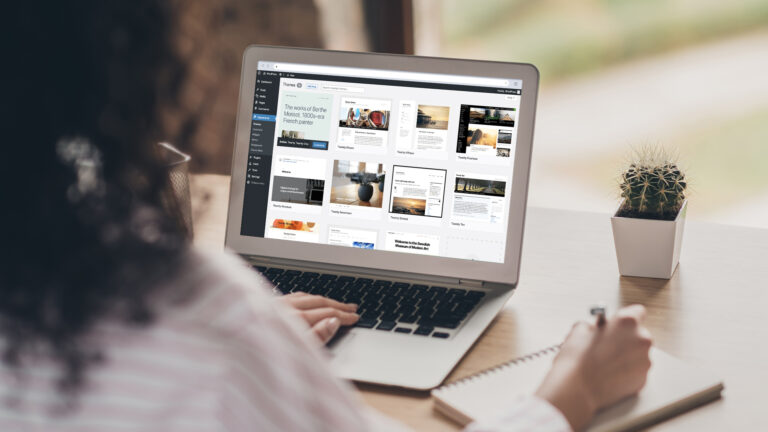The foundation of any successful firm is solid internal communication. This guide provides a holistic view of improving internal communications by combining tips on integrating Microsoft Teams with other best practices.
Learn how to get the most out of Microsoft Teams so you can implement a unified and effective strategy for your company’s communication, from reducing the time spent on individual chats to boosting interdepartmental cooperation and regulatory adherence. Dive in to learn tactics that can elevate your company’s intranet to new heights.
Microsoft Teams: What Is It and Why Should Your Company Use It?
Chat, video conferencing, file sharing, and the ability to integrate third-party applications are all part of Microsoft Teams’ purpose as a unified communication and collaboration platform. It’s especially useful for internal communications because it provides a single, streamlined platform to replace a variety of individual methods. For distributed teams, the platform’s unified space for real-time collaboration and communication is vital.
Tips for Seamless Team Communication
- Harness the power of Microsoft Teams for team building and channel management.
Microsoft Teams allows you to create specialized groups for a wide variety of uses, such as cross-departmental coordination, task management, or even just to discuss a shared hobby. There can be many Channels within a Team, which serve as sub-categories for more nuanced conversations. Channels like “Search Engine Optimization,” “Content Strategy,” and “Upcoming Events” can help keep talks within a marketing-focused Team neat and tidy.
- Maximize Microsoft Teams through chat and file sharing.
The chat functionality in Teams extends beyond mere messaging. It facilitates group discussions, one-on-one messaging, and simultaneous document revisions. Chat and Channel file attachments are automatically uploaded to sharepoint for safekeeping and future retrieval.
- Use Microsoft Teams to efficiently schedule meetings and calls.
By integrating with Outlook, Microsoft Teams makes it easy to set up and manage meetings. When you want to have a conversation that flows more naturally from text to voice or video, you can start a video call from any chat.
- Make company-wide announcements with Microsoft Teams.
Consider setting up a private “Announcements” Channel for company-wide announcements. Use tools like live events to broadcast company news and use polls to engage staff and get input.
- Use Channels to keep the whole team aligned.
Make use of Channels for routine updates to keep the team aligned. This valuable tool is what makes millions of people sign into Microsoft Teams every day. Here are some useful scenarios Channels can help various departments.
Sales: Use channels for all communications and files concerning fresh leads in sales by assigning one specifically for that purpose.
Marketing: Use Channels and the Planner app for coordinated content creation in your marketing efforts.
- Use Pins to keep important info top of mind.
Important messages or files can be “pinned,” or made visible at the top of the feed. This helps everyone stay on track and always keep the most important thing in mind.
- Don’t forget to turn on notifications!
Adjust your settings so that just the most important information is sent to you. Microsoft Teams allows you to customize your notification settings so you never miss updates from your most important channels.
- Use Microsoft Teams for new employee orientation and training.
Build an onboarding group with a dedicated team and a set of channels to share welcome films, training materials, and checklists. This consolidated tool facilitates the speedy and effective integration of new employees.
- Learn how to troubleshoot the most common issues.
Of course, no software is perfect and Microsoft Teams is no exception. While it is relatively easy to use thanks to its user-friendly interface, there can still be a learning curve for new users. Take note of these most frequent issues (which have very easy fixes!) so you can become a true Microsoft Teams master.
- Audio/Video Issues: Check your hardware and software for issues with the audio/video quality. In most cases, a restart will fix any small problems.
- File Sharing Issues: For trouble-free file sharing, check that the correct permissions have been configured under “File Sharing.”
- File Access Issues: If members are having trouble gaining entry to protected areas, it may be necessary to revise security settings.
Conclusion
Mastering Microsoft Teams is essential for seamless team communication. With its ability to facilitate communication, collaboration, and the sharing of resources, this platform is an indispensable resource for today’s enterprises. Internal communication and collaboration are at the heart of modern business success. Following these tips, such as forming specialized groups, effective scheduling, and addressing frequent challenges, will allow your company to take full advantage of Microsoft Teams.
Whether traditional, hybrid, or distributed teams, if you’re looking to embrace new technologies to grow at an unparalleled pace, Microsoft Teams is the app for you. From small business owners to large corporations, your business can experience seamless communication and collaboration with Microsoft Teams.
If you’re convinced that Microsoft Teams is for you, don’t get left behind. ClinkIT Solutions will help set it up, provide training, and drive more revenue for your business. Learn more about Microsoft Teams and request a FREE CONSULTATION today.
Partner up with a Multi-Gold Certified Microsoft Partner and Software Services company so you can experience a successful, scalable, and secure workplace – now and for the future.